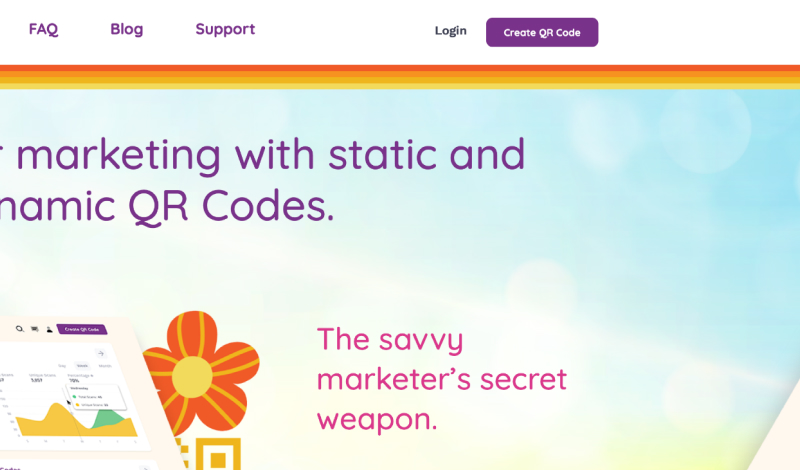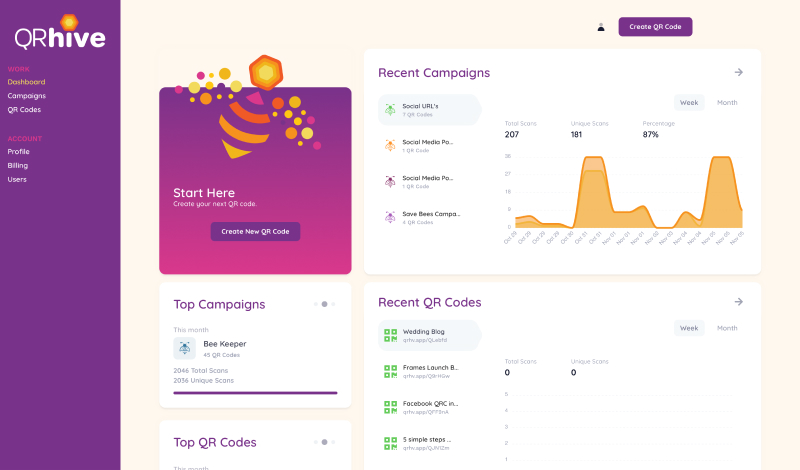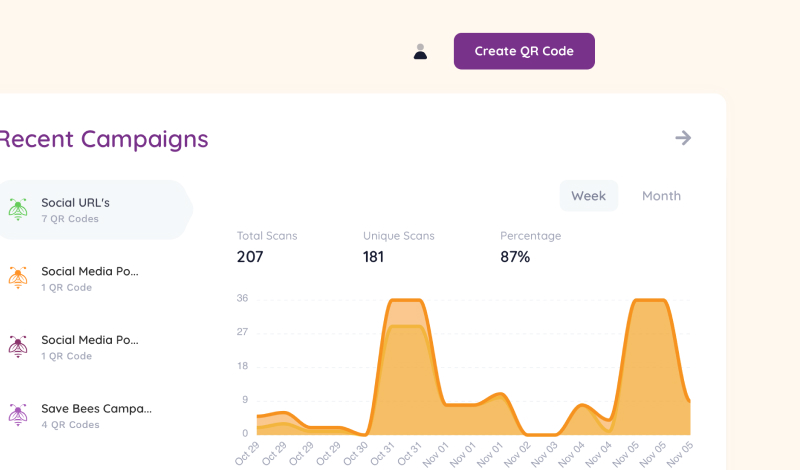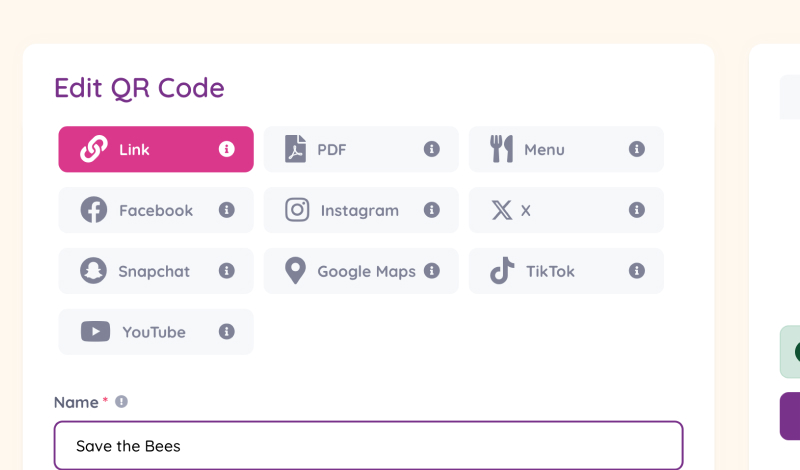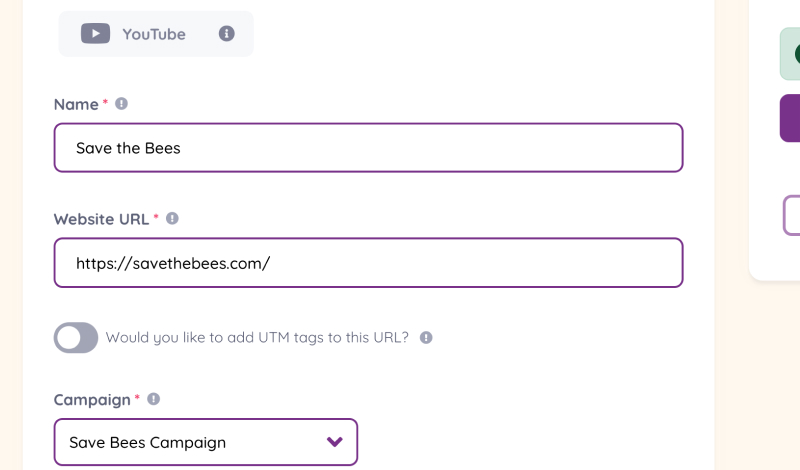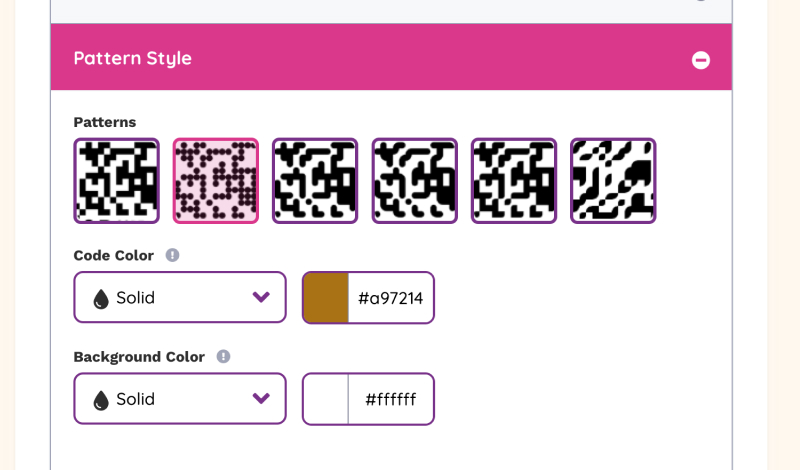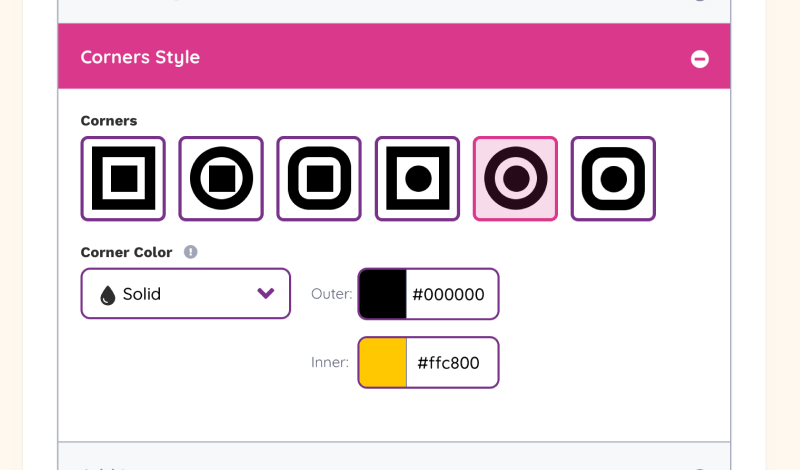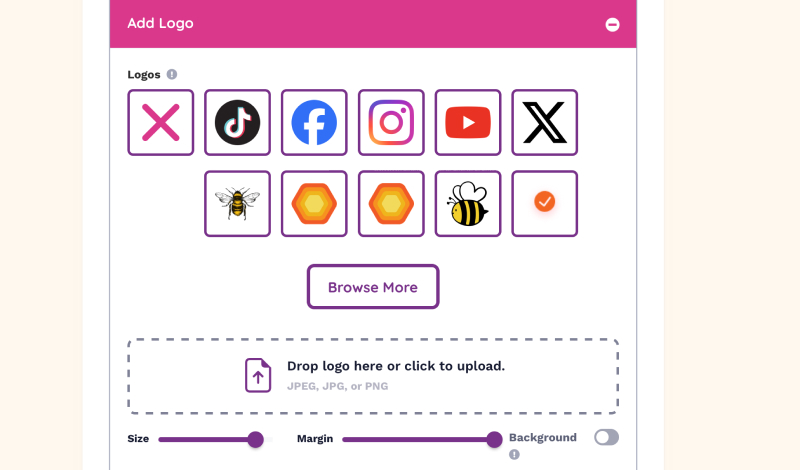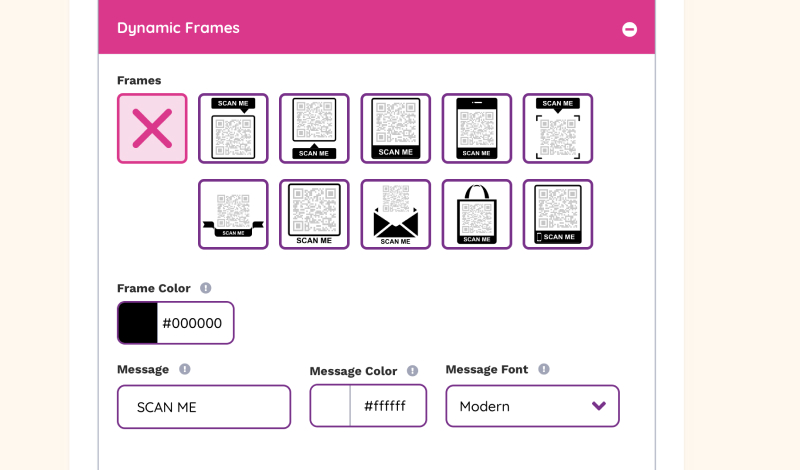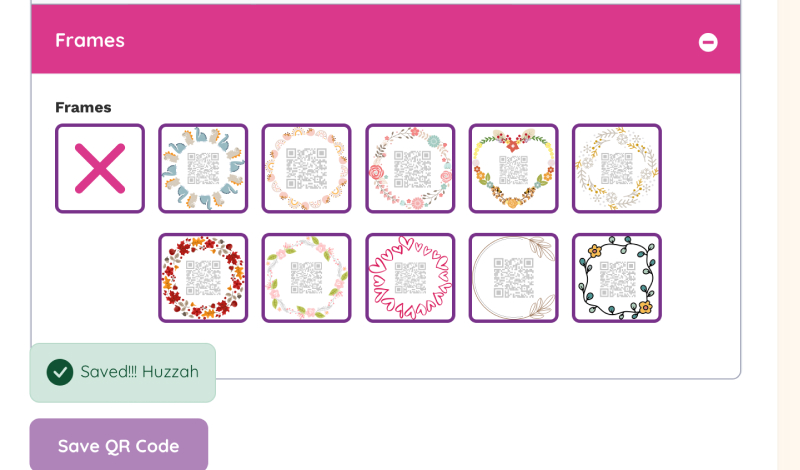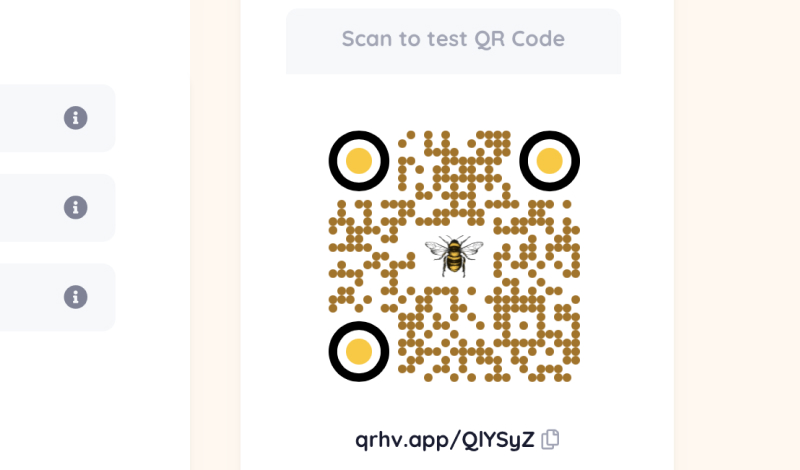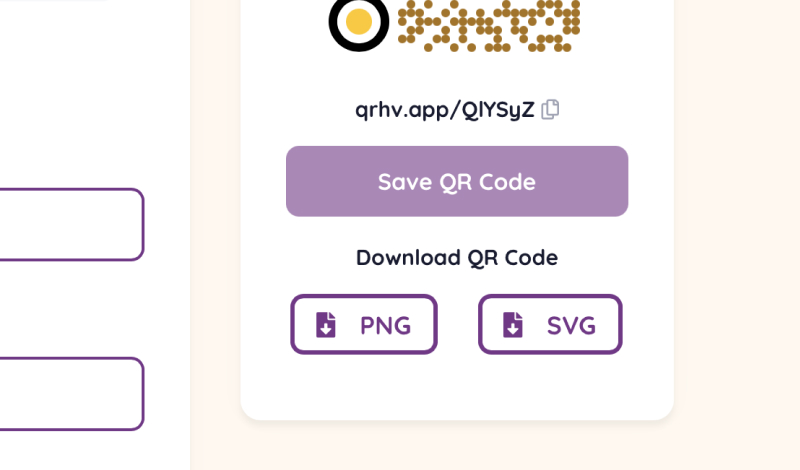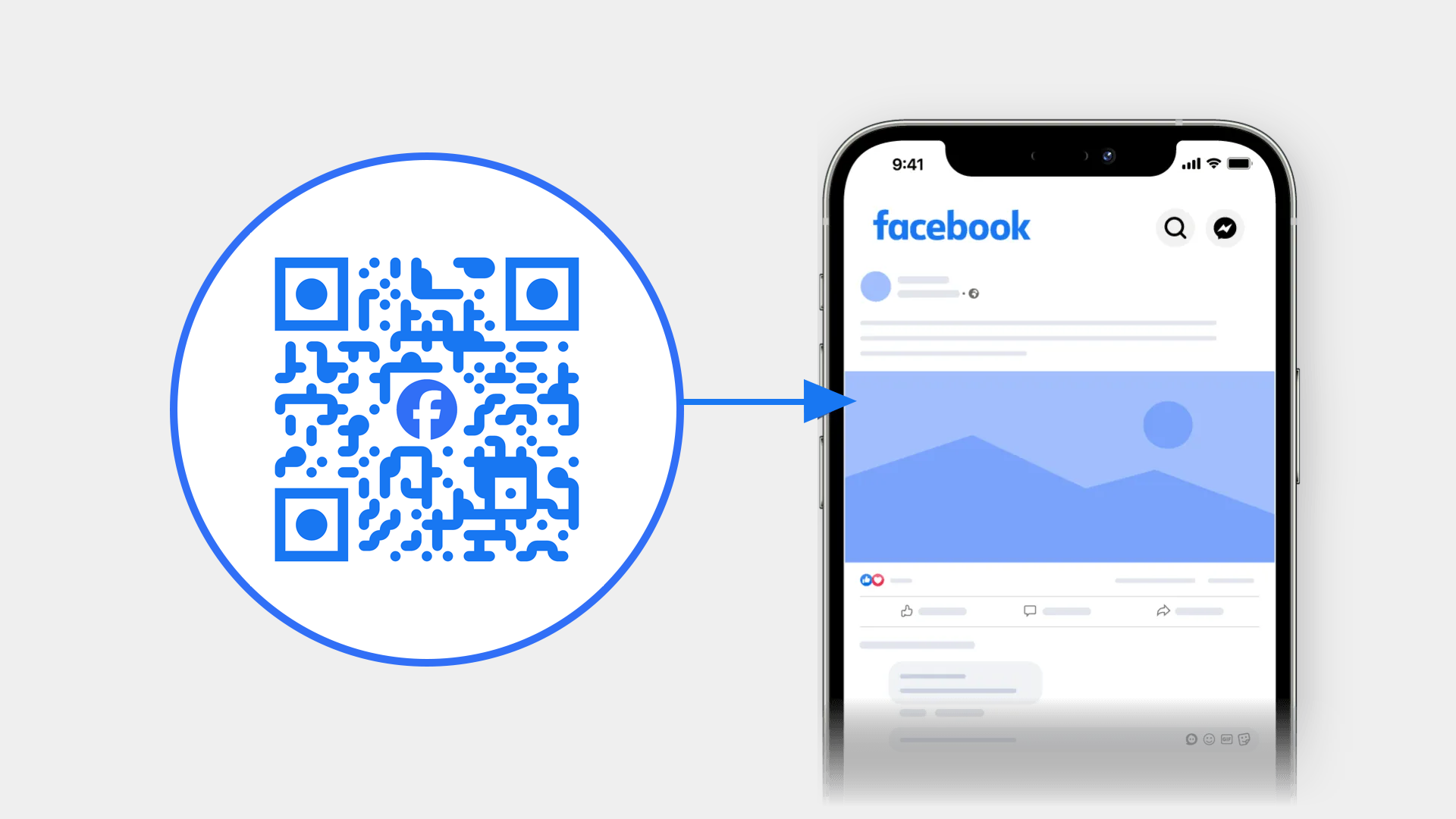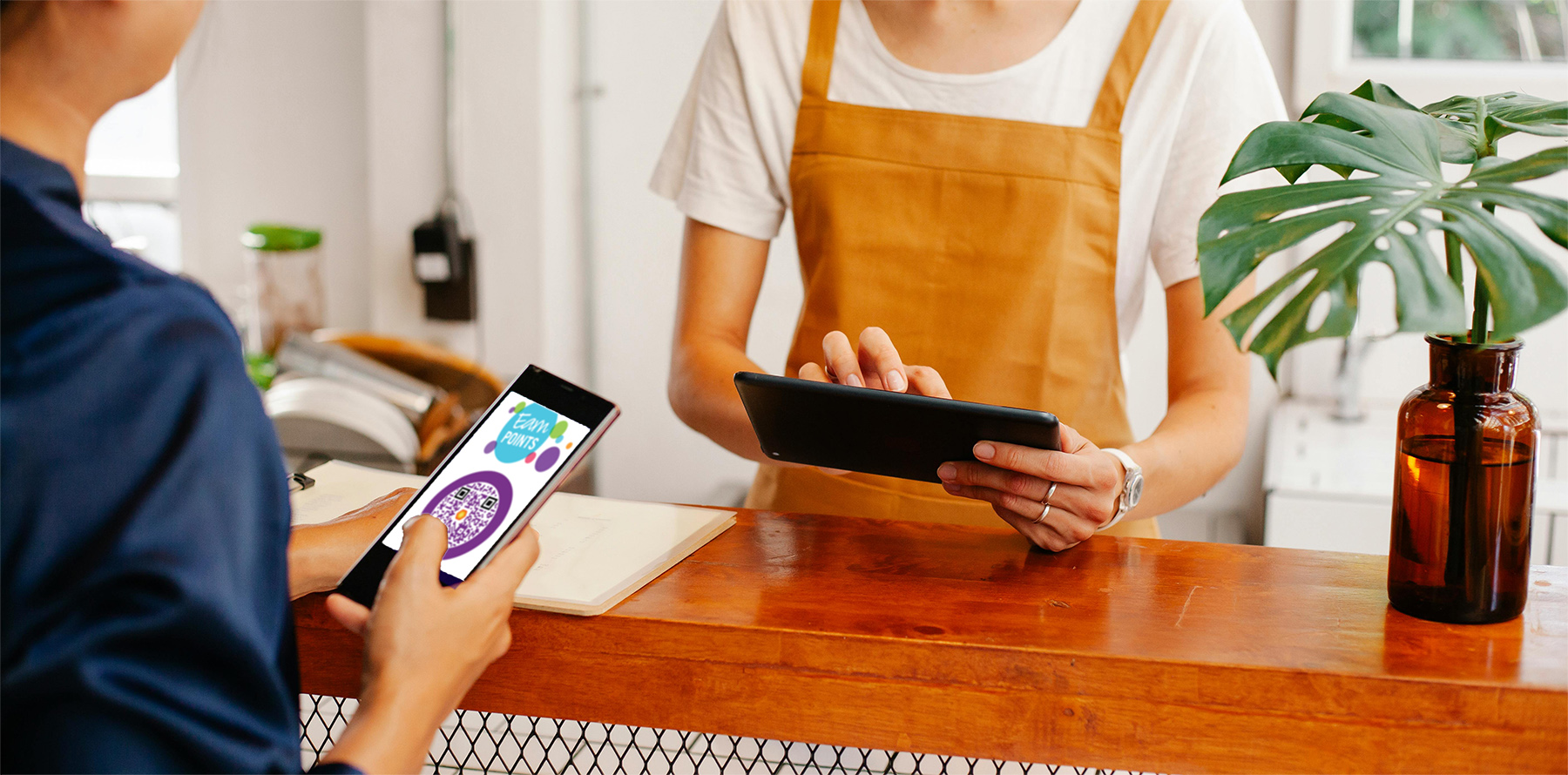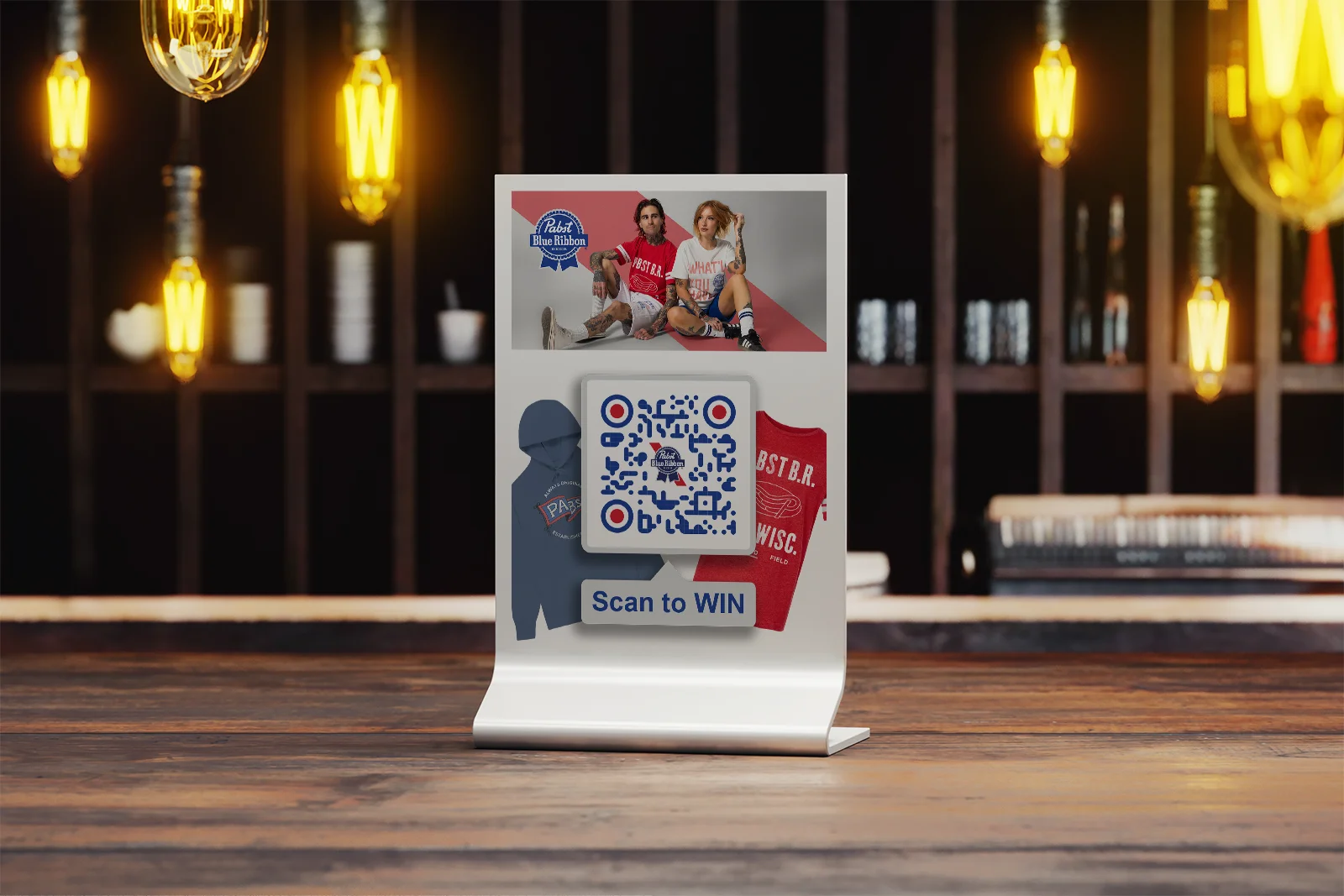
In today’s fast-paced digital landscape, QR codes have become an essential tool for businesses to connect with their audience seamlessly. But did you know that QR codes can be more than just black-and-white squares? With QR Hive, you can create customizable QR codes that not only function flawlessly but also enhance your brand’s visual identity.
In this guide, we’ll walk you through the steps to design a personalized QR code using QR Hive’s platform and highlight the importance of QR code design in branding.
Why Customize Your QR Codes?
Before diving into the how-to, let’s explore why QR code customization is crucial for your brand:
Brand
Recognition
Incorporating your brand colors and logo into your QR codes makes them instantly recognizable.
Enhanced Engagement
Eye-catching, branded QR codes are more likely to be scanned by users.
Professional Appearance
Customized QR codes demonstrate attention to detail and professionalism.
Step-by-Step Guide to Designing a QR Code with QR Hive
Follow these simple steps to create a personalized QR code that aligns with your brand identity.
Step 1: Sign Up or Log In to QR Hive
Visit the QR Hive website and click on the “Create QR Code” button to create a new account or “Login” if you’re an existing user.
Step 2: Access the Dashboard
Once logged in, you’ll be directed to the dashboard, where you can manage all your QR codes.
Step 3: Create a New QR Code
Click on the “Create QR Code” button to start the design process.
Step 4: Choose the QR Code Type
Select the type of QR code you want to create based on your needs.
Step 5: Enter Your Content
Fill in the required fields with your content. For example, if you chose URL, enter the name, website link you want the QR code to direct to and what Campaign it should belong to.
Step 6: Customize the Design
Now, let’s make your QR code stand out.
Customize Patterns and Corners
Pattern Style: Change the style or color of the QR code modules (the small squares or dots).
Corners Style: Customize the three larger squares in the corners, known as “eyes,” to match your design aesthetic.
Tip: Use your brand’s color palette to maintain consistency across all marketing materials.
Add a Logo
Click on the “Add Logo” option to upload your brand’s logo or select an existing one. Position it at the centre of the QR code without obstructing key elements to ensure scannability.
Tip: Upload a PNG that is a good quality for best results.
Choose a Frame
QR Hive offers both Dynamic and Static frames to give your QR code a unique shape and style. Dynamic Frames let you add text and Static frames add a touch of design for just the right occasion.
Read our other post on Frames!
Step 7: Preview and Test
Use the preview feature to see how your QR code looks. Scan it with your smartphone to ensure it works correctly.
Step 8: Save and Download
Satisfied with your design? Click on “Save” to store it in your dashboard. Then, choose your preferred file format (PNG or SVG) and download the QR code. SVG is best for print applications.
Best Practices for QR Code Branding
To maximize the effectiveness of your QR code branding, keep these tips in mind:
- Maintain Scannability: Ensure that design elements don’t interfere with the QR code’s functionality.
- High Contrast: Use contrasting colors between the foreground and background for better readability.
- Size Appropriately: When printing, make sure the QR code is large enough to be easily scanned.
Conclusion
Designing a customizable QR code with QR Hive is an effortless way to enhance your marketing efforts and strengthen brand recognition. By incorporating your brand’s visual elements, you create a cohesive experience that resonates with your audience.
Ready to transform your QR codes into powerful branding tools? Head over to QR Hive and start creating today!
Create your Facebook QR code in 5 easy steps
A Facebook QR code can unlock a multitude of opportunities for your brand in the form of more followers,
How QR Codes Can Enhance Customer Loyalty Programs
Customer loyalty programs are so important in today’s retail environment. They benefit both the customer and the retailer by